Best 5 WooCommerce Wishlist Plugins
READ WHOLE ARTICLE
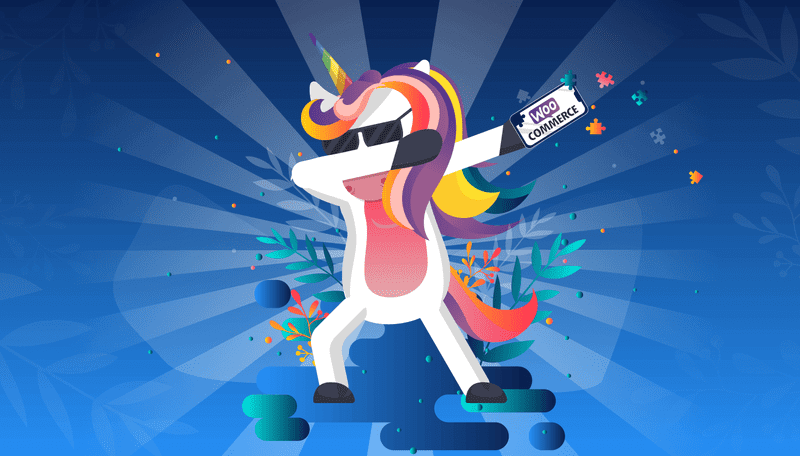
Sales companies and online shops struggle to make their customers not just browse the site but buy their items. Among the most effective tools to drive more sales are WooCommerce wishlist plugins.
The wishlist is a powerful tool for boosting online sales. Sometimes a customer can’t or won’t buy a product right away, usually due to indecision or a lack of money. Allowing users to bookmark, sort, compare, and share your products on social media will encourage them to return, as well as draw in new potential customers.
When you need to think about gifts or just purchases in advance, a wishlist is a precious lifesaver and unremovable tool. Monitoring users’ lists on the site, Facebook or Twitter helps people to find a suitable present, understand their friends and mates better, make them happy. Also Admin is enabled to indicate the best-selling product, analyse all the purchases and wishlists. Wishlists can also aggregate data on bestselling products to help online merchants improve their sales.
How to Add a Whale of Plugins to Your Android App
So what are these wishlist plugins and how can you use them to grow your business?
1. WooCommerce wishlist plugin
WooCommerce Wishlist is a simple yet, free for downloading, but powerful tool which doesn’t require any user’s personal information. It helps your customers to save an important information by adding products to a wishlist so it is more likely they will return to purchase them.
The functions in this plugin include:
- selecting wishlist pages,
- generating a wishlist after clicking a Cart button, and
- toggling product fields.
In the premium version of the plugin, WooCommerce refunds your money in case of a system failure.
Here are several important features:
- to save wishlists for 30 days for guests and limitless for logged users;
- to share them with friends on social networks and resources like Facebook, Twitter, Pinterest, Google+, emails;
- to have full privacy account;
- to come at every list and classify all of them with definite characteristics (for Admins).
You can purchase a WooCommerce Wishlist license for $79 for one website, which will give you access to support and updates for one year from the date of purchase. The plugin also comes with a 30-day money-back guarantee, so if you’re not completely satisfied, you can get a full refund within the month.
2. YITH WooCommerce wishlist plugin
YITH leads the most popular resource of WooCommerce plugins for WordPress. With this tool you will observe customers’ wishlists and analyse information about the most popular products in your shop. This extension allows to create your own page style and choose colors for it, manage wishlists, delete and rename them. Admin can enable some wishlist features for guest users. The free version includes:
- a usual Wishlist page;
- simple configuration to set in the wishlist wherever you like on the page;
- a redirection to «Checkout» if a product was put into the cart;
- a customization of a Wishlist page via the settings;
- unlimited social media sharing for registered users.
Their premium extension suggests you a big number of additional features and options. Customers who have already tested the previous version will get a chance to try out better functionality. Admins can experience an extended view of top added to the Wishlist products as well.
With this version a user can:
- form multiple wishlists and set them shareable, private or public;
- ask for an estimate of the cost of the product in his wishlist;
- search other public lists;
Moreover, the admin will be able to:
- allow/restrict wishlists for guests;
- have access to lists and see really popular products;
- send an email with promotional info to customers with definite goods in their lists.
The plugin is currently available for $89.99 and includes regular updates and support for one year, plus a 30-day money-back guarantee.
3. TI WooCommerce wishlist
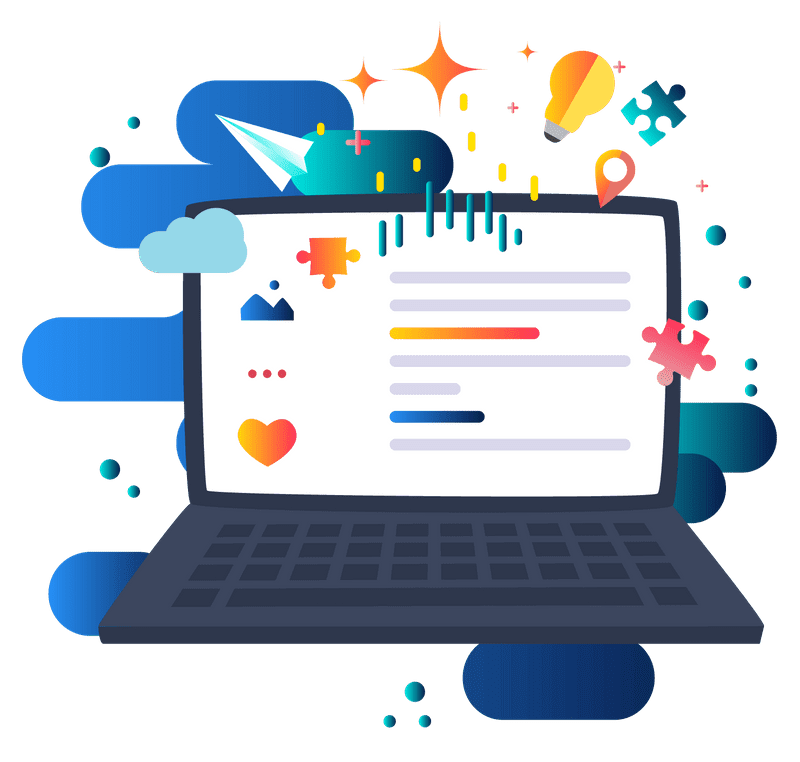 | TI WooCommerce Wishlist is a powerful and translation-ready plugin that’s simple to use and full of useful functions. Right after you install the wishlist, you will begin monitoring users’ tendencies in it, analysing data of products’ popularity that can help you to form your own business strategy. Free version is pretty simple and consists of basic WooCommerce Wishlist Plugin features like the previous ones do but the premium extension offers worthwhile options either for users or for admins. |
This plugin allows users to:
- creating multi-wishlists;
- changing product quantity in the wishlists;
- sharing their links on social channels and by emails;
- fully managing lists by their users;
- following users’ wishlists;
- having popular items and a table of wishlists in Admin Panel;
- using the Setup Wizard;
- having prepared templates for promotional emails.
Currently, you can go for a TI WooCommerce wishlist premium version by purchasing a 1-year subscription with live chat and email support for 79$.
4. TM WooCommerce compare & wishlist
TM tool is divided into compare and wishlist extensions. The first plugin will compare goods from your customers’ wishlists on definite characteristics e.g. price, color, size, etc. to choose an item that suits their demands. With clicking «Add to compare» button, a user creates his own comparison table to analyse all the information that is required. The second one allows guests to have products in their wishlists with one click. A visitor has a choice to show the wishlist as a widget or a single page. If an item is put there by chance, it can be easily removed.
You can use the following options:
- to allow/restrict compare functions;
- to empty a comparison list;
- to select texts for the page if a comparison table is empty.
- to remove a product from the wishlist;
- to fix on the page to demonstrate the wishlist.
This plugin is open source and free to download.
5. DVin WooCommerce wishlist
Dvin is a great reliable well-known plugin that is really popular in Woocommerce store. Unlogged users are allowed to share their lists by email or on social channels e.g. Facebook, Twitter, or Pinterest, or leave it as private. Each wishlist is given its personal URL that is shown on the wishlist page so the user can send it to friends or family. By publishing a wishlist on the social media an online shop gets indirect adverts and levels its brand up!
The plugin comes with multiple customization options:
- to choose a place for «Add to Wishlist» button on the wishlist page;
- to select where «Add to Wishlist» button will appear: after «add to cart» button, after the product thumbnail, or the product details;
- to style «Add to wishlist» button with texts and background colors and «Add to cart» button that is displayed on the wishlist page;
- to support product variations, etc.
These plugins are available (three of them have premium versions), relevant to your needs and compatible with the most frequently used Woocommerce plugins. It’s really important Cache plugins can be used on every WordPress site so Woocommerce took care of Wishlist Plugins serving well with WP Rocket, WP Super Cache and W3 Total Cache plugins.
A Comprehensive Guide to Choose eCommerce Platform
How to Add Wishlist in WooCommerce Stores
Now that you know what best plugins to try for your own store, all that’s left is to figure out how to add a plugin to the store in the first place. Installing a wishlist plugin for WooCommerce is pretty simple and you can perfectly handle it without any outside help. All you need to use to find and install a new plugin is a default WordPress admin dashboard. Let’s take a TI WooCommerce Wishlist plugin as an example. In particular, what you need to do to install it in your store is:
- Log into your WordPress dashboard;
- Go to Admin -> Plugins -> Add new -> Search;
- Search the Woocommerce product wishlist plugin you need in the WordPress repository - in our case, TI WooCommerce Wishlist;
- Click Install now in the plugin’s window;
- After the installation, click the Activate link in the section Plugins -> Installed Plugins.
That’s it, the plugin is now installed in your WooCommerce store and can be configured to your heart’s content in order to be used further on. A few tips on the initial settings:
- First off, go to the General Settings where you can:
- name your default wishlist
- set the page where you want a wishlist placed
- enable product removal from the wishlist upon its addition to the cart
- Customize your WooCommerce Add to wishlist button in the Product Page “Add to Wishlist” Button Settings where you can:
- set the position of a button
- pick the wishlist button format - a button or a link
- set the icon for your wishlist button
- customize the color of the icon
- customize the button text
- customize the View Wishlist button text
- enable/disable automatic redirection to the wishlist
- set the Product already in wishlist-type of text
- set the Product added to wishlist-type of text
- Then, there are Wishlist Product Settings where you can set what information to show on product pages, including:
- enable/disable the Add to cart button
- set the Add to cart button text
- enable/disable the displaying of the unit price, stock status, and date of addition
- There are also Wishlist Table Settings that allow you to:
- enable/disable checkboxes
- enable/disable the Actions button
- enable/disable the Add selected to cart button
- set the text for the Add selected to cart button
- enable/disable the Add all to cart button
- set the text for the Add all to cart button
- Don’t forget to check the Social Networks Sharing Options where you can enable the following social media buttons and set text for them:
- Share on Facebook
- Share on Google+
- Tweet on Twitter
- Pin on Pinterest
- Share via email
- Last but not least, the Wishlist Style Options can help you enable the style of a current WooCommerce store theme for the plugin as well as add custom CSS styles via the Template Custom CSS field.
This is, basically, how you add wishlist to WooCommerce with all the major configurations. As you can see, the particular plugin we took offers quite flexible wishlist settings, which allow you to customize both the looks and the functions of your added wishlist as you see fit. This is great for achieving that authority and reputability of a truly good online store.
How to remove a wishlist button in WooCommerce
The time may come when you’ll want to switch a plugin or extend for more capabilities when the question arises - “How do I remove a wishlist button in WooCommerce?”. For this, you should simply go to the Installed plugins section of the admin dashboard and, first, click Deactivate next to the plugin in order to stop its operation. Then, click Delete and there you have it - you can now either install a new plugin or go on with your business.
Conclusion
| WooCommerce wishlist plugins are powerful and profitable tools that can help you boost your online sales. If you need help, MPS Software company is ready to answer all your plugin questions and help you build a WooCommerce store to grow your online business! |
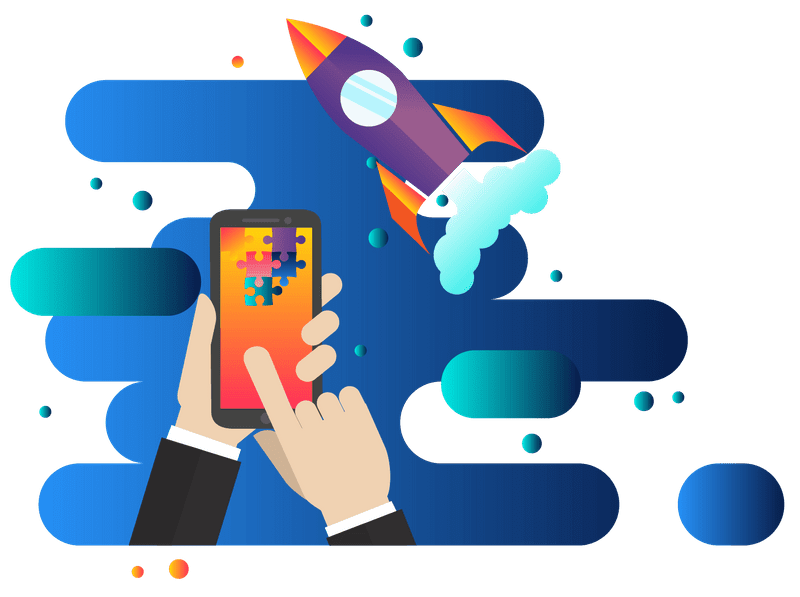
|

36 Kings Road
CM1 4HP Chelmsford
England


